iPhone User guide Include Features, Specs and Update. Download user manual Instructions for iPhone in PDF Here.
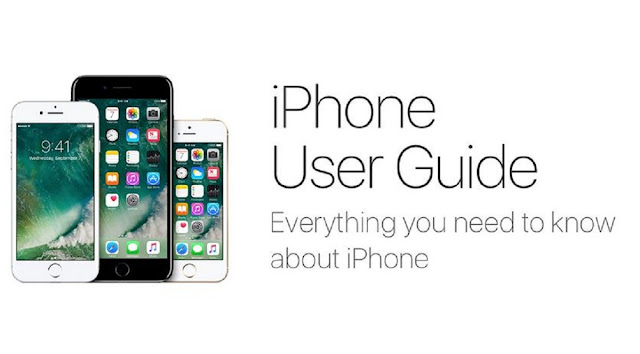 |
| iPhone User Guide |
iPhone User Guide is a collection of first generation guides to the latest. We provide detailed information to help you for beginners and senior users.
iPhone Specs
iPhone Specs — The following is a summary of the specs from the 1st Generation iPhone to the last.
|
|
|
|
iPhone 3G
|
iPhone 3Gs
|
iPhone 4
|
| 3.5 inches, 36.5 cm2
|
3.5 inches, 36.5 cm2
|
3.5 inches, 36.5 cm2
|
| no
|
no
|
no
|
| no
|
no
|
no
|
| Mini-SIM
|
Mini-SIM
|
Micro-SIM
|
| Li-Ion battery
|
Li-Ion battery
|
Li-Po 1420 mAh
|
|
|
|
|
iPhone 4s
|
iPhone 5
|
iPhone 5c
|
| 3.5 inches, 36.5 cm2
|
4.0 inches, 44.1 cm2
|
4.0 inches, 44.1 cm2
|
| no
|
no
|
no
|
| no
|
no
|
no
|
| Micro-SIM
|
Nano-SIM
|
Nano-SIM
|
| Li-Po 1432 mAh
|
Li-Po 1440 mAh
|
Li-Po 1510 mAh
|
|
|
|
|
iPhone 5s
|
iPhone SE
|
iPhone SE 2020
|
| 4.0 inches, 44.1 cm2
|
4.0 inches, 44.1 cm2
|
4.7 inches, 60.9 cm2
|
| no
|
no
|
Fast charging 18W
|
| no
|
no
|
Qi wireless charging
|
| Nano-SIM
|
Nano-SIM
|
Nano-SIM and/or eSIM
|
| Li-Po 1560 mAh
|
Li-Po 1624 mAh
|
Li-Ion 1821 mA
|
|
|
|
|
iPhone 6
|
iPhone 6 Plus
|
iPhone 6s
|
| 4.7 inches, 60.9 cm2
|
5.5 inches, 83.4 cm2
|
4.7 inches, 60.9 cm2
|
| no
|
no
|
no
|
| no
|
no
|
no
|
| Nano-SIM
|
Nano-SIM
|
Nano-SIM
|
| Li-Po 1810 mAh
|
Li-Po 2915 mAh
|
Li-Ion 1715 mA
|
|
|
|
|
iPhone 6s Plus
|
iPhone 7
|
iPhone 7 Plus
|
| 5.5 inches, 83.4 cm2
|
4.7 inches, 60.9 cm2
|
5.5 inches, 83.4 cm2
|
| no
|
no
|
no
|
| no
|
no
|
no
|
| Nano-SIM
|
Nano-SIM
|
Nano-SIM
|
| Li-Ion 2750 mA
|
Li-Ion 1960 mA
|
Li-Ion 2900 mA
|
|
|
|
|
iPhone 8
|
iPhone 8 Plus
|
iPhone X
|
| 4.7 inches, 60.9 cm2
|
5.5 inches, 83.4 cm2
|
5.8 inches, 84.4 cm2
|
| Fast charging 15W
|
Fast charging 15W
|
Fast charging 15W
|
| Qi wireless charging
|
Qi wireless charging
|
Qi wireless charging
|
| Nano-SIM
|
Nano-SIM
|
Nano-SIM
|
| Li-Ion 1821 mA
|
Li-Ion 2691 mA
|
Li-Ion 2716 mA
|
|
|
|
|
iPhone XR
|
iPhone XS
|
iPhone XS Max
|
| 6.1 inches, 90.3 cm2
|
5.8 inches, 84.4 cm2
|
6.5 inches, 102.9 cm
|
| Fast charging 15W
|
Fast charging 15W
|
Fast charging 15W
|
| Qi wireless charging
|
Qi wireless charging
|
Qi wireless charging
|
| Nano-SIM and/or eSIM
|
Nano-SIM, eSIM
|
Nano-SIM and/or eSIM
|
| Li-Ion 2942 mA
|
Li-Ion 2658 mA
|
Li-Ion 3174 mA
|
|
|
|
|
iPhone 11
|
iPhone 11 Pro
|
iPhone 11 Pro Max
|
| 6.1 inches, 90.3 cm2
|
5.8 inches, 84.4 cm2
|
6.5 inches, 102.9 cm
|
| Fast charging 18W
|
Fast charging 18W
|
Fast charging 18W
|
| Qi wireless charging
|
Qi wireless charging
|
Qi wireless charging
|
| Nano-SIM and/or eSIM
|
Nano-SIM and/or eSIM
|
Nano-SIM and/or eSIM
|
| Li-Ion 3110 mA
|
Li-Ion 3046 mA
|
Li-Ion 3969 mA
|
|
|
|
|
iPhone 12 mini
|
iPhone 12
|
iPhone 12 Pro
|
| 5.4 inches, 71.9 cm2
|
6.1 inches, 90.2 cm2
|
6.1 inches, 90.2 cm2
|
| Fast charging 20W
|
Fast charging 20W
|
Fast charging 20W
|
| Qi magnetic fast wireless charging 12W
|
Qi magnetic fast wireless charging 15W
|
Qi magnetic fast wireless charging 15W
|
| Nano-SIM and/or eSIM
|
Nano-SIM and/or eSIM
|
Nano-SIM and/or eSIM
|
| Li-Ion 2227 mA
|
Li-Ion 2815 mA
|
Li-Ion 2815 mA
|
|
|
|
|
| iPhone 12 Pro Max
|
iPhone SE 2022 |
iPhone 13 Mini |
| 6.7 inches, 109.8 cm
|
4.7 inches, 60.9 cm2 |
5.4 inches, 71.9 cm2 |
| Fast charging 20W
|
Fast charging 20W |
Fast charging (18W, unofficial rating) |
| Qi magnetic fast wireless charging 15W
|
Qi wireless charging 7.5W |
Qi magnetic fast wireless charging 7.5W |
| Nano-SIM and/or eSIM
|
Nano-SIM and/or eSIM |
Single SIM |
| Li-Ion 3687 mA
|
Li-Ion 2018 mAh |
Li-Ion 2438 mAh |
|
|
|
|
iPhone 13
|
iPhone 13 Pro
|
iPhone 13 Pro Max
|
| 6.1 inches, 90.2 cm2
|
6.1 inches, 90.2 cm2
|
6.7 inches, 109.8 cm2
|
| Fast charging (23W, unofficial rating)
|
Fast charging (23W, unofficial rating)
|
Fast charging (27W, unofficial rating)
|
| Qi magnetic fast wireless charging 7.5W
|
Qi magnetic fast wireless charging 7.5W
|
Qi magnetic fast wireless charging 7.5W
|
| Dual SIM (Nano-SIM/eSIM, dual stand-by)
|
Dual SIM (Nano-SIM/eSIM, dual stand-by)
|
Dual SIM (Nano-SIM/eSIM, dual stand-by)
|
| Li-Ion 3240 mAh
|
Li-Ion 3095 mAh
|
Li-Ion 4352 mAh
|
iPhone Users Guide
iPhone Users Guide For Troubleshooting and For those of you who are new to iPhone users, this blog can be a guide if you need tips, tricks or troubleshooting.
If you have questions, please comment in the column that we have provided. Hope you can help.
 |
| iPhone Users Guide |
For details in the discussion, please visit the article below.
Hopefully the discussion on the iPhone User Guide on this blog will be of use to readers. We will update next. Good Luck.
































